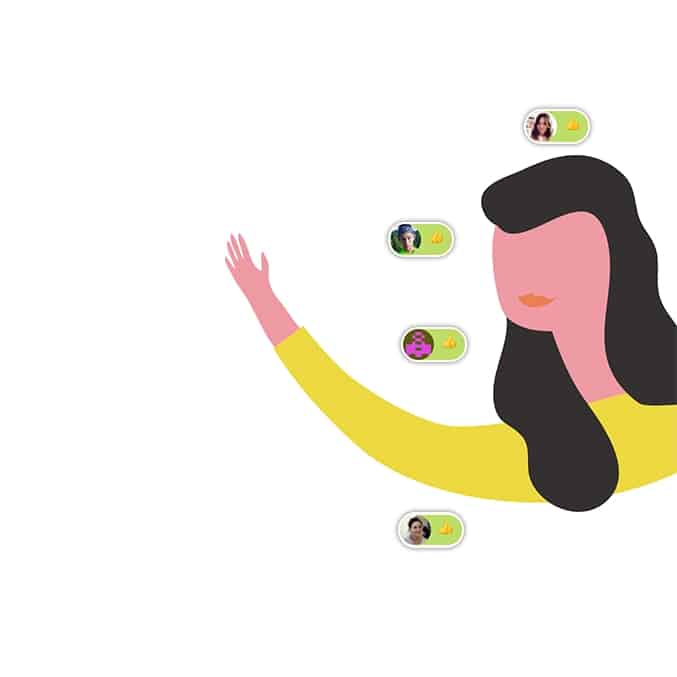Collaborate on your projects

What is it?
The collaboration feature allows you to work with others on a SketchDeck project. When you add a collaborator they:
- Receive email updates when the project is updated
- View the project on their dashboard for easy retrieval
- Can add design tasks
- Can message the team
- Can download the project files
When should I use it?
You should use this any time you are creating a project which you want to involve other people in. You can add collaborators at any time, so you could add a manager near the end of the project to review it with you.
How do I get started?
You can add collaborators to any project at any time. Here’s how:
- Open up the project from your dashboard or an email link
- On the project screen, click “Share” in the top right
- Type in their email address, toggle their permission settings, and click the “+” button
- They will receive an email inviting them to the project and the project will be added to their dashboard
- They will receive emails every time the project gets an update
Team dashboard
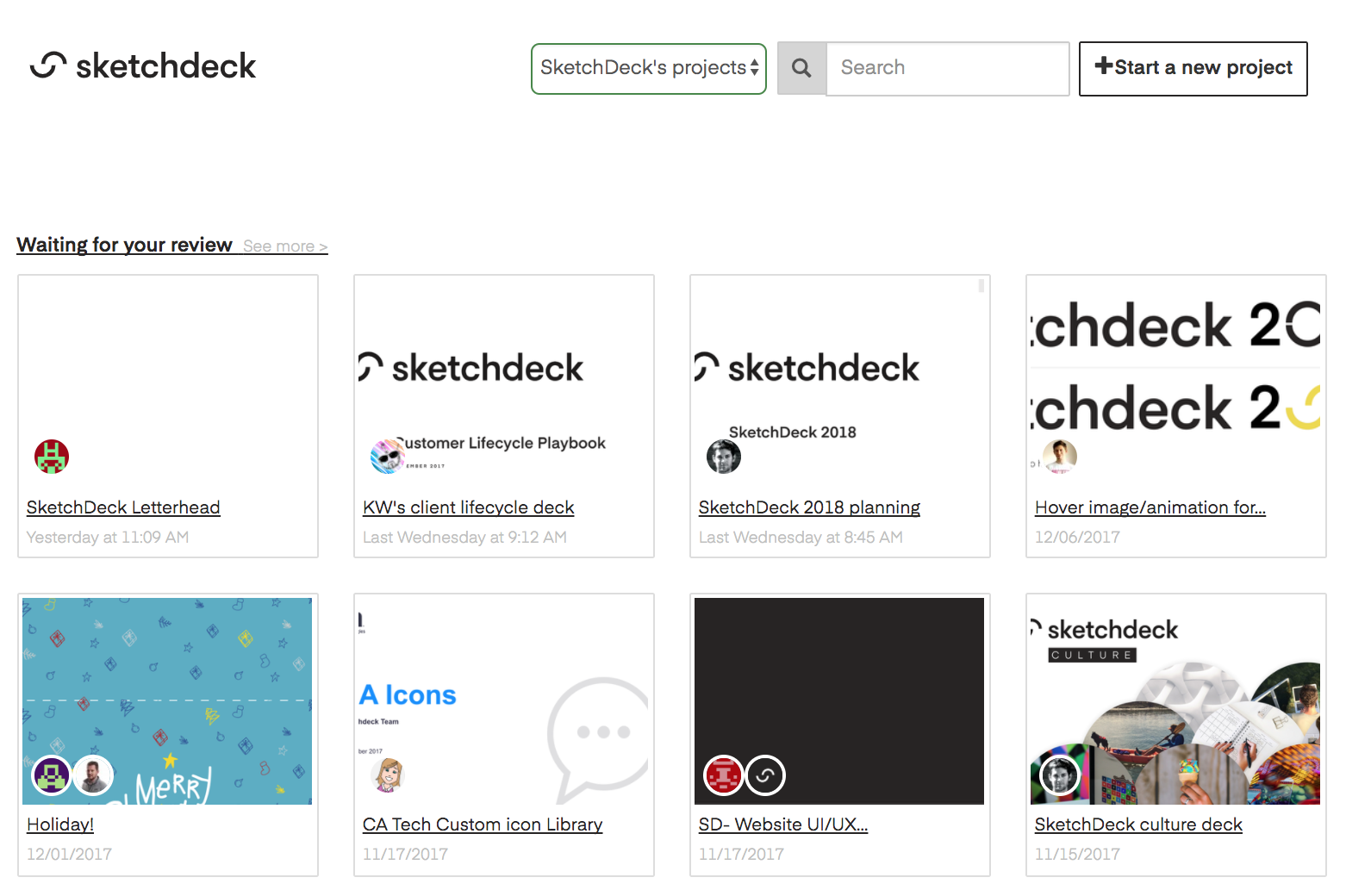
What is it?
The team dashboard is an extension of your own dashboard. Once you add your team members you all share access to the projects you create. This allows the team to:
- View and download all projects
- Tag and star projects that are important for your team (e.g. a master sales deck)
- Create a new project in the style of an existing project
- Keep a shared archive of all the projects for easy retrieval
When should I use it?
We recommend that everyone adds relevant team members to their dashboard. Transparency and sharing are great things!
How do I get started?
Getting started is easy, here’s how:
- At the bottom of the dashboard, type the email of the first person you want to add and press the “invite” button
- Repeat step 1 for each team member you wish to add to your team
- Each person will receive an email invite to the organization and they will share the same dashboard as you
- If you have projects which are confidential, you can hide them from the team page through the organization permission settings in the project’s share menu